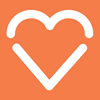RE: REMINDER Email upgrades – go live on October 1st 2019 – vital information
Michael,
I believe =
you have an iPhone? If so I do believe this will be completed although =
check with the instructions and the end of the email to set up per =
device.
Mel
From: Michael Laffey =
<coaching@michaellaffey.co.uk>
Sent: 07 October 2019 =
14:57
To: mel@itstudioni.com
Subject: FW: REMINDER =
Email upgrades – go live on October 1st 2019 – vital =
information
Importance: =
High
Hi Mel,
I’m only picking =
up emails now from the last week or two. Sorry about =
that.
Good to see you last =
week.
Do I need to do anything =
here?
ML
From: mel@itstudioni.com [mailto:mel@itstudioni.com] =
Sent: 30 September 2019 20:39
To: Mel =
Launder
Cc: info@ae86direct.eu; premierperformancecars@=
eircom.net; alex@amdservicesni.co.uk; =
info@aquajetni.co.uk; d@dkirk.co.uk; info@beyoutifulmoments.co.uk=
; accounts@bmc-gates.co.uk; =
Barry.McCann@bmc-gates.co.uk=
; Paul.Maguire@bmc-gates.co.uk=
; info@cabinspaceni.com; info@chiropodyandpodiatry.c=
om; info@csmoments.co.uk; keving@dougansfurniture.com; shaun@dougansfurniture.com=
; info@dunteigeshoot.com; =
traceyjane@emporiumni.com; =
info@handbagsandgladragsni=
.com; kane@itstudioni.com; kenny@kwdetailing.co.uk; coaching@michaellaffey.co.uk=
; info@motorsportandspares.com=
; paul@pmgcontracts.com; alana-jo@quasartooling.com=
; info@richhilltyres.co.uk; =
grant.wetherall@signsimply=
.com; info@timbertone.com; alan@topgearni.com
Subject: REMINDER Email upgrades – go live on October 1st 2019 – vital =
information
Importance: =
High
Hello,
Last =
Reminder! We’re getting in touch with some essential information =
about your Internet email services, this relates to all devices you are =
using for your email.
As in our =
previous emails we have notified that we have been working on some major =
improvements to the services we offer. Our aim is to make our entire =
range of products even more dependable, efficient and secure. =
These enhancements are set to go live on October 1st =
2019.
What you need to do
If your =
outgoing server is currently using port 25 or 465, you will need to =
change the port to 587. We recommend using STARTTLS encryption. =
You can keep your server name the same, it’s just the port that needs to =
be updated.
When you need to do it
The sooner =
the better. These settings will work today. If you leave it until after =
the go-live date you won’t be able to send any emails until you make the =
change.
Any questions?
If you have =
any queries or concerns at all, you can get in touch with us anytime =
through your Internet control panel or follow instructions at the end of =
this email.
Thanks for your time,
Regards,
Mel
Mel =
Launder 18 Killane =
Park &nb=
sp; T: =
+44 (0) 28 2587 8692
IT =
Studio &=
nbsp; Ballymena, BT42 =
1JS http://www.itstudioni.com =
Changes to SMTP =
Ports
As of September =
2019, any mail client sending via SMTP through a Heart Internet mail =
server should use port 587 instead of ports 25 or 465. =
Details on how to change this will vary on your mail client, but we’ve =
detailed some of these further down this article.
It is also =
advisable to use STARTTLS for your encryption =
method.
Outlook
Select FileSelect Account SettingsSelect Account Settings from the =
dropdownSelect your email account from the lists in =
the Email tab and =
select ChangeSelect More SettingsSelect AdvancedChange the Outgoing server (SMTP) option =
to 587Change the encryption types on both IMAP and SMTP =
to STARTTLSSelect OkSelect NextOnce tests have completed select Close and =
then Finish
Windows =
Mail
Start Windows Mail, click the Tools menu at the top of the =
window and then click Accounts.Select your account under Mail, and then click on the =
Properties button.Go to the Advanced tab, under Outgoing server (SMTP), =
change port 25 to 587.Click the OK button to save the =
changes.
Outlook =
Express
Start Outlook Express, and then select Accounts from the =
Tools menu at the top of the window.Double click on your email account.Under the Advanced tab, change the Outgoing server (SMTP) =
port 25 to 587.
ThunderbirdSelect ToolsSelect Outgoing Server (SMTP)Select the server for this account =
then EditChange the port to 587Change the Connection Security option =
to STARTTLSChange the Authentication Method option =
to Normal PasswordEnter your full email address as the User =
NameSelect OKSelect OK
Mac =
Mail
Select PreferencesSelect AccountsSelect the Outgoing Mail Server (SMTP) drop down =
menu, then Edit SMTP Server ListSelect the SMTP server for this accountChange the Port =
to 587Select OK
iPhone
Go to SettingsSelect Passwords & AccountsSelect your email accountSelect the AccountUnder OUTGOING MAIL SERVER =
select SMTPSelect the serverUpdate the Server Port to =
use 587Select DoneSelect < Account =
then Done
Android =
Mail
Open the Email AppSelect SettingsSelect Account SettingsSelect the account you wish to changeScroll down to More SettingsSelect Outgoing SettingsChange the port to 587 and the Security =
Settings to STARTTLSSelect Done
V=
irus-free. www.avast.com =