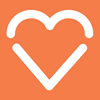REMINDER Email upgrades – go live on October 1st 2019 – vital information
Hello,
Last Reminder! We’re getting in touch with some essential informa=
tion about your Internet email services, this relates to all devices you ar=
e using for your email.
As in our previous emails we have notified th=
at we have been working on some major improvements to the services we offer=
=2E Our aim is to make our entire range of products even more dependable, e=
fficient and secure. These enhancements are set to go live on Octo=
ber 1st 2019.
What you need to do
If your outgoing server is=
currently using port 25 or 465, you will need to change the port to 587. W=
e recommend using STARTTLS encryption. You can keep your server name =
the same, it’s just the port that needs to be updated.
When you need t=
o do it
The sooner the better. These settings will work today. If you=
leave it until after the go-live date you won’t be able to send any emails=
until you make the change.
Any questions?
If you have any quer=
ies or concerns at all, you can get in touch with us anytime through your I=
nternet control panel or follow instructions at the end of this email.
T=
hanks for your time,
Regards,
Mel=
Me=
l Launder 18 Killane =
Park  =
; T: +44 =
(0) 28 2587 8692
IT Studio &=
nbsp; &nbs=
p; Ballymena, BT42 1JS  =
; http://www.itstudioni.com
&n=
bsp;
Changes to SMTP Ports=
As of September 2019, any mail client sending via SMTP through a Heart I=
nternet mail server should use port 587 instead of ports 2=
5 or 465. Details on how to change this will vary on your mail client, but =
we’ve detailed some of these further down this article.
It is also advisable to use STARTTLS for your encryption method.
Outlook
Select FileSelect Account SettingsSelect&nb=
sp;Account Settings from the dropdownSelect y=
our email account from the lists in the Email tab and select&nb=
sp;ChangeSelect More SettingsSelect AdvancedChange=
the Outgoing server (SMTP) option to 587Change the encryption types on both IMAP and SMTP to STARTTLSSelect OkSelect&nb=
sp;NextOnce tests have completed select =
Close and then Finish
Windows Mail
Start Windows Mai=
l, click the Tools menu at the top of the window and then click Accounts.Select your account under Mail, and then click on the =
Properties button.Go to the Advanced tab, under Outg=
oing server (SMTP), change port 25 to 587.Click the=
OK button to save the changes.
Outlook Express
Start Outlook Express, =
and then select Accounts from the Tools menu at the top of the window.=
Double click on your email account.Under the Advanced tab, change the Outgoing server (SMTP) port 25 to 587.
Thunderbird=
Select Tools=
Select Outgoing Server (SMTP)Sele=
ct the server for this account then Edit=
=
Change the port to 587Change the Connection Security option to STARTTLSChange the Authentication Method option to Normal Pa=
sswordEnter your full email address as the =
User NameSelect OKSelect OK
Mac Mail
=
Select PreferencesSelect AccountsSelect th=
e Outgoing Mail Server (SMTP) drop down menu, then Edit SMTP=
Server ListSelect the SMTP server for this acco=
untChange the Port to 587Select OK
iPhone
Go to Settings=
Select Passwords & AccountsSelect your email accountSelect the&nbs=
p;AccountUnder OUTGOING MAIL SERVER select SMTPSelect the serverUpdate the Server Port to use 587Select DoneSelect&nb=
sp;< Account then Done
Android Mail
Open the E=
mail AppSelect SettingsSelect Account SettingsSelect =
the account you wish to changeScroll down to More SettingsSelect Outgoing SettingsChange the port to 587 and the Securit=
y Settings to STARTTLSSelect Don=
e
=
Virus-=
free. www.avast.com